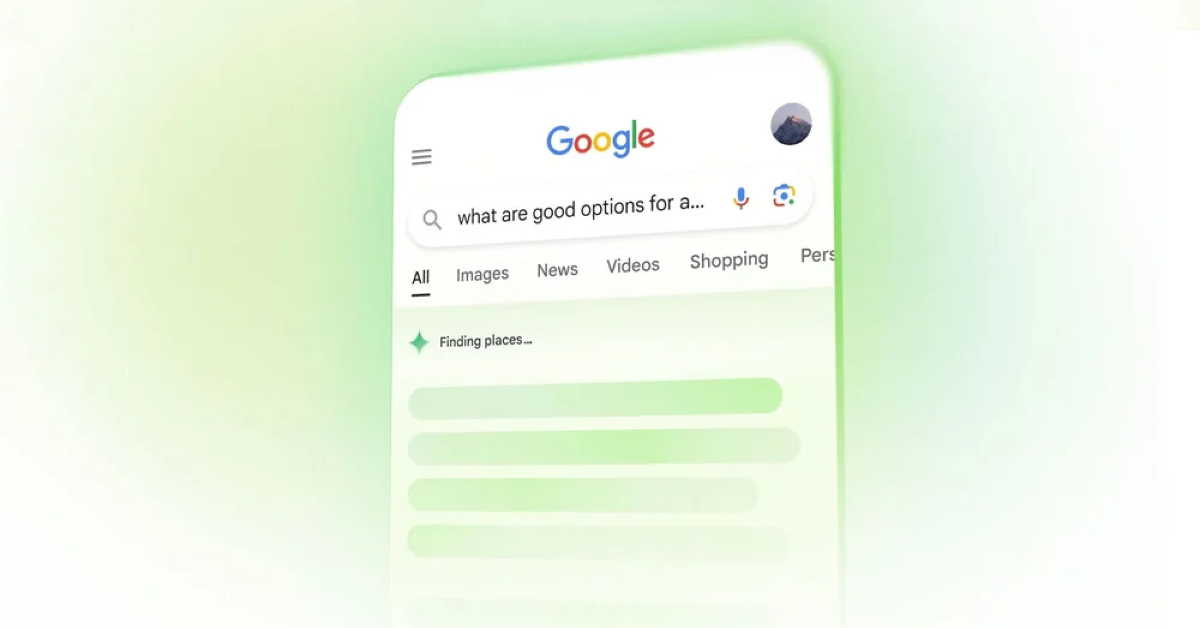If you’ve used Google Search recently, you might have noticed Google’s new language model, Gemini, in action.
Gemini enhances search queries with AI-generated answers, sourcing information from across the internet to provide the needed details. As a multimodal model, Gemini can seamlessly handle and integrate various types of information, including text, code, audio, images, and video, according to Google.
Despite its capabilities, some users are concerned and want to know how to disable this AI feature in Google Search.
Can You Turn Off AI Overview in Google Search?
Unlike the previous Search Generative Experience, which required users to opt-in, AI Overviews in Google Search are now automatically enabled. These overviews appear when your queries trigger them, although they don’t show up for every search.
To get results closer to the old format, you can filter for web links by selecting the “more” tab and then “web” to filter your results.
Disabling Gemini in the Google App (Not Safari)
If you use the Google app for web searches, you can disable Gemini’s results by following these steps:
- Open the Google app on your iPhone.
- Tap your Profile picture at the top right, then go to Settings, and then Voice.
- Locate Show Gemini.
- If it’s on, the Gemini tab will appear at the top of your Google app.
- If it’s off, the Gemini tab will no longer be available on your Google app home screen, but you can still access prior chats with Gemini in your Gemini Apps Activity.
Deleting Your Gemini Activity
Google automatically deletes search history and activity after 18 months, but you can manually delete it anytime by following these steps:
- On your iPhone or iPad, go to gemini.google.com.
- Tap Menu at the top, then Activity.
- You can also visit myactivity.google.com/product/gemini.
- Choose the Gemini activity you want to delete. Options include:
- All your Gemini activity: Tap Delete above your activity, then select All time.
- The last hour or day: Tap Delete above your activity, then select Last hour or Last day.
- A specific time period: Tap Delete above your activity, then select Custom range.
- A specific day: Tap Delete all activity from [day] next to the day.
- A specific activity: Tap Delete activity item next to the activity.